Quick Promote
Reach up to 100K more people on X now
About Quick Promote
Get your post seen by more people in just a few clicks. This exclusive feature for Premium users on iOS lets you promote your most important messages to a wider audience without leaving X.
How to use Quick Promote
1. Select Your Post: Navigate to your profile on X and find the post you want to promote. Click into the post to access the post details page and click the "Promote" button.
2. Customize Your Promotion: Add in your geo targeting and select your budget tier from the pre-selected list.
3. Launch Your Promoted Post: Review your selections then click "Promote post” to initiate payment.
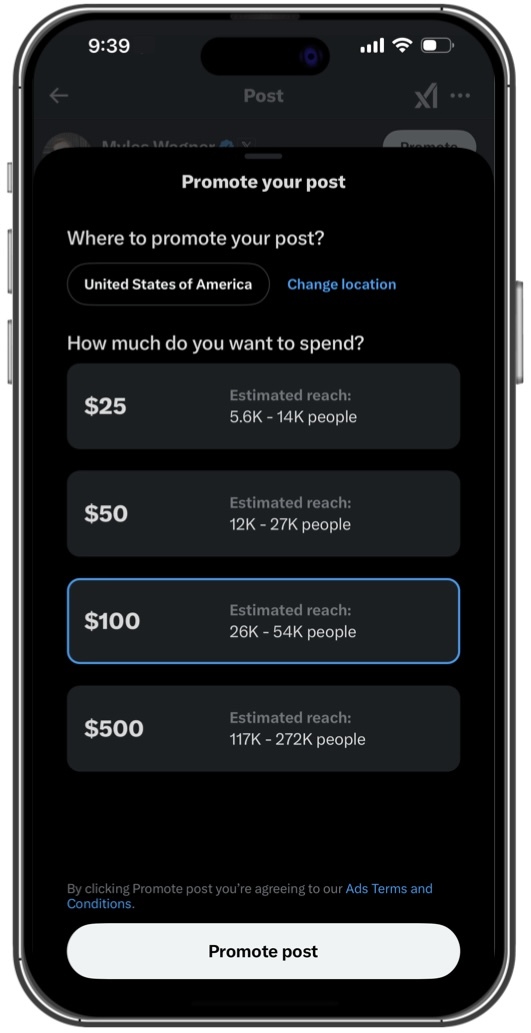
FAQs
Quick Promote is a feature that allows Premium users to convert their posts into ads quickly and efficiently. From the post details page, you can turn your post into a promoted post with just a few clicks.
Quick Promote is available to all Premium and Premium+ subscribers globally.
Payments for Quick Promote are processed through Apple's In-App Purchase system on mobile.
This feature is exclusively available to users with a Premium subscription on X. If you're not a Premium subscriber, you'll need to upgrade your account to use Quick Promote.
You cannot use Quick Promote on Reposts, Quote Posts, Subscriber Posts, if your account is protected, or if your account is not subscribed to Premium. Additionally, all promoted posts must comply with X's advertising policies. This includes advertiser eligibility criteria, X User Agreement, X Rules, Ads Policies, and Brand Safety Policies.
Quick Promote offers geo-targeting, allowing you to specify the target audience by country, region, state, or city.
The performance of your promoted post can be viewed by selecting the three dots in the top right of the post details page, and then selecting "View analytics". Here, you'll find data on impressions, engagements, and other key metrics to assess how well your promotion is doing.
If you run into any issues with the Quick Promote feature, you can flag these problems by reaching out to @AdsSupport directly on X.