Professional Accounts

Unlock a suite of tools available exclusively to Professionals
Professional Accounts allow businesses, brands, creators, and publishers to have a unique and clearly defined presence on the platform and the ability to grow and strengthen their presence on X. Professional Accounts are a gateway to a wide range of tools not available to non-professionals, which include:
- Professional Home, a centralized dashboard that gives professionals the ability to track performance, discover product offerings, tap into additional resources and drive performance.
A Professional Category, which allows professionals to showcase what kind of professional they identify as directly on their profile.
Profile Spotlights, a dedicated space on a professional’s profile to showcase what’s most important to them (more details about Profile Spotlights below).
X Shopping, a suite of products available to professionals who want to sell their goods directly on X.
X Ads and Quick Promote
And more to come!
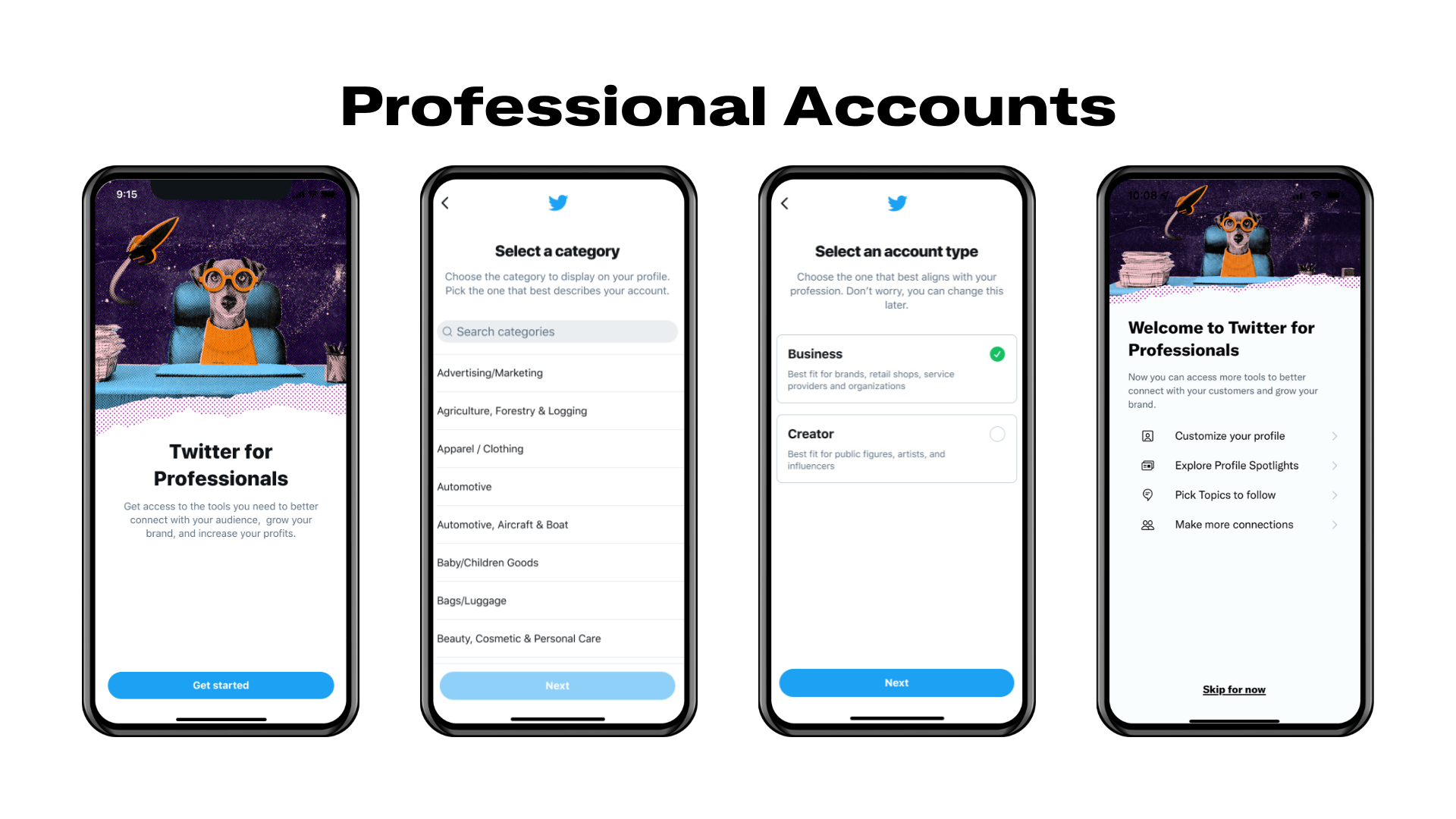
Above is a depiction of how to convert to a Professional Account. You can get the process started by clicking here (Note: you must already be logged into your X account to access this page).
Professional Home
Professional Home is a centralized resource hub that gives professionals the ability to view analytics, discover the latest product offerings, drive performance, and tap into additional resources. In its first iteration, Professional Home provides resources and guidance on:
- Account analytics
- Profile Spotlights
- Making more connections
- Promoting posts via X Ads products
- Monetization
- Additional resources
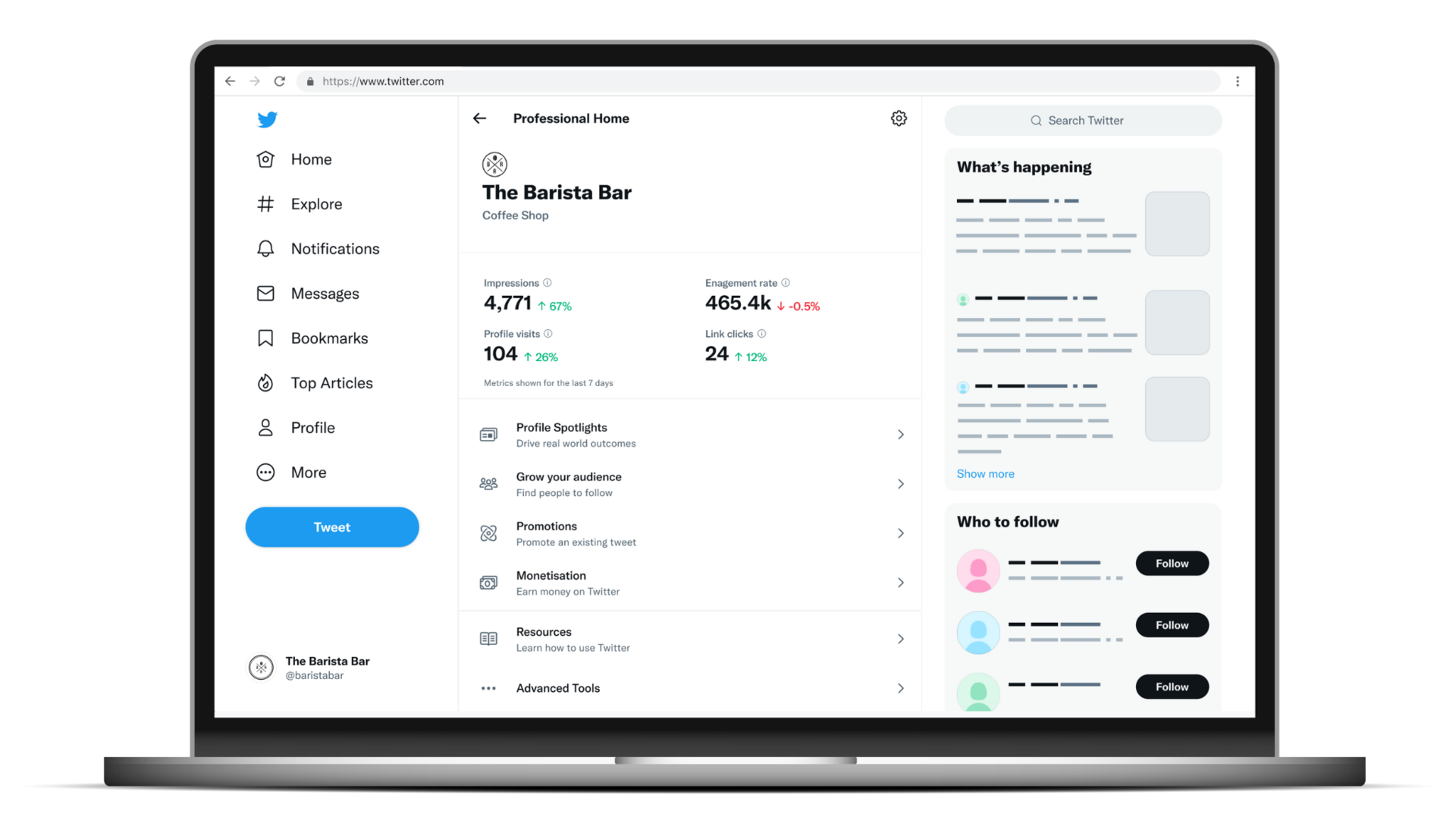
Profile Spotlights
By converting to a Professional Account, you can add legitimacy to your business’ presence on X. Professional Accounts currently offers three spotlights: Location Spotlight, Shop Spotlight, and Mobile App Spotlight.
The Location Spotlight allows you to display your business’ location, hours of operation, and additional contact methods. Features of Location Spotlight include:
Business location: Listed and shown on a small map in the profile spotlight. People can tap on the location map/listing to open Google Maps, or their default map app, for easier navigation to the business’ space.
Hours of operation: This field is optional but can be customized to showcase the days and times businesses want people to visit their location.
Methods of contact information: When the contact button in the spotlight is enabled, it can kick off one or more of the following directly to the business:
Phone call
Text message
X Direct Message
Email
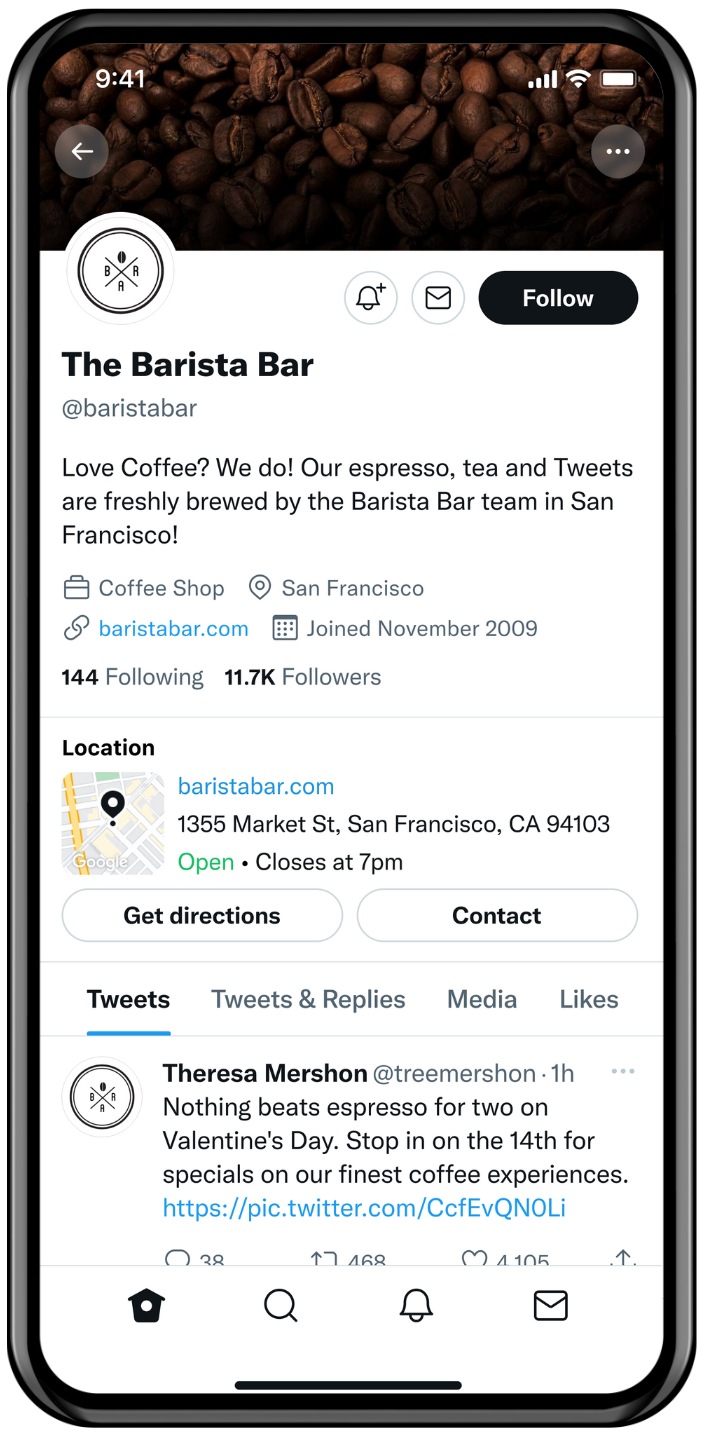
The Shop Spotlight on your account (currently available to some qualifying accounts) is a dedicated space at the top of a profile where businesses can showcase their products. This spotlight is meant to enable serendipitous shopping moments right on X. Features of Shop Spotlight include:
A dedicated space to showcase products at the top of a Professional Account where businesses can showcase their products.When this spotlight is enabled, potential customers can scroll through the carousel of products and tap through on a single product to learn more and purchase – seamlessly in an in-app browser, without having to leave X.
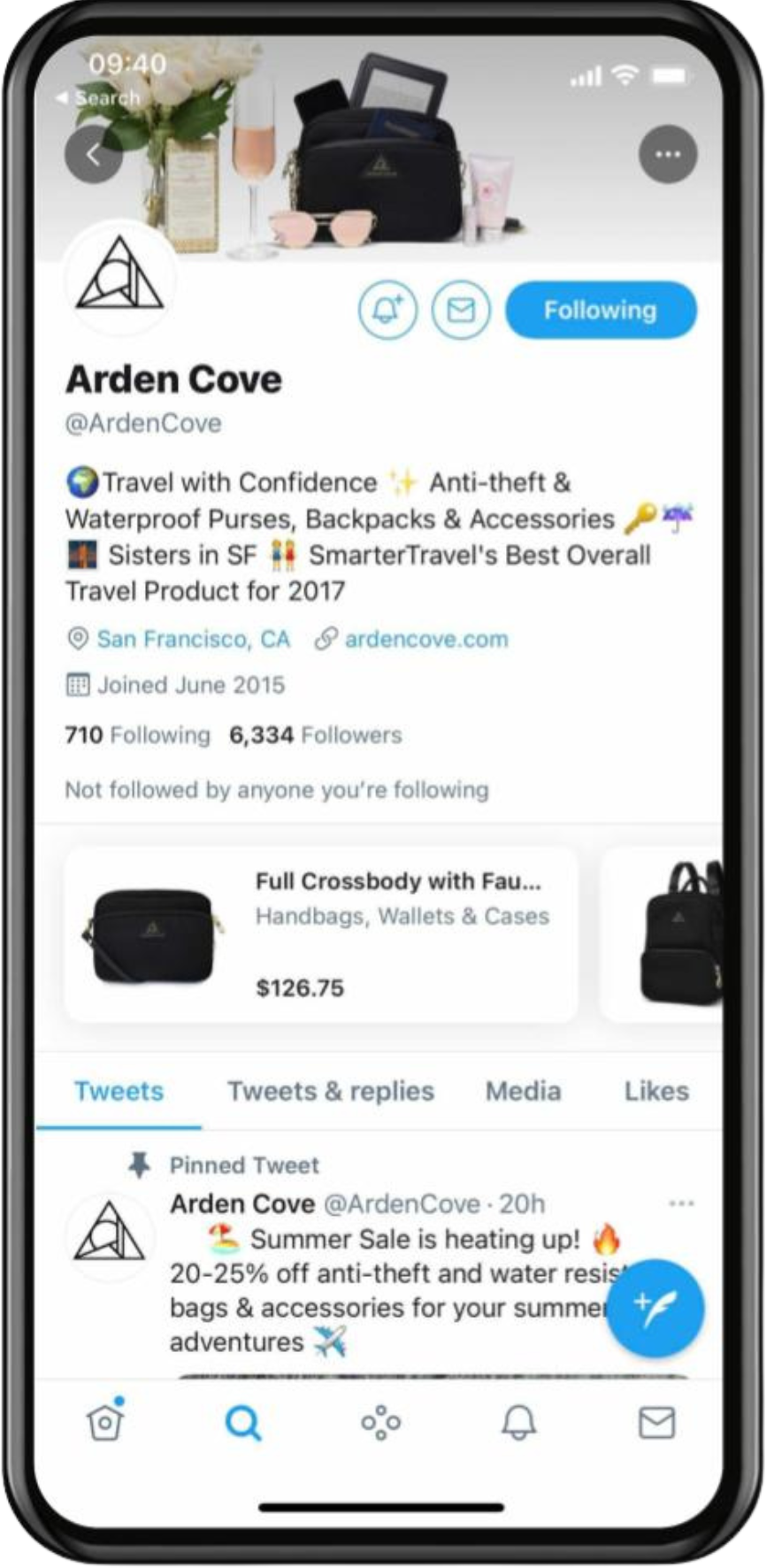
The Mobile App Spotlight (currently available to US-based professionals) provides mobile developers and professionals the ability to display their associated app at the top of their account to encourage app downloads. By enabling this spotlight:
- Professionals have the ability to display mobile applications that are available in the iOS AppStore and Android Playstore.
- Users on iOS viewing a professional’s Mobile App Spotlight will see the iOS AppStore link to download the app to their phone, while users on Android will see the Android PlayStore link.
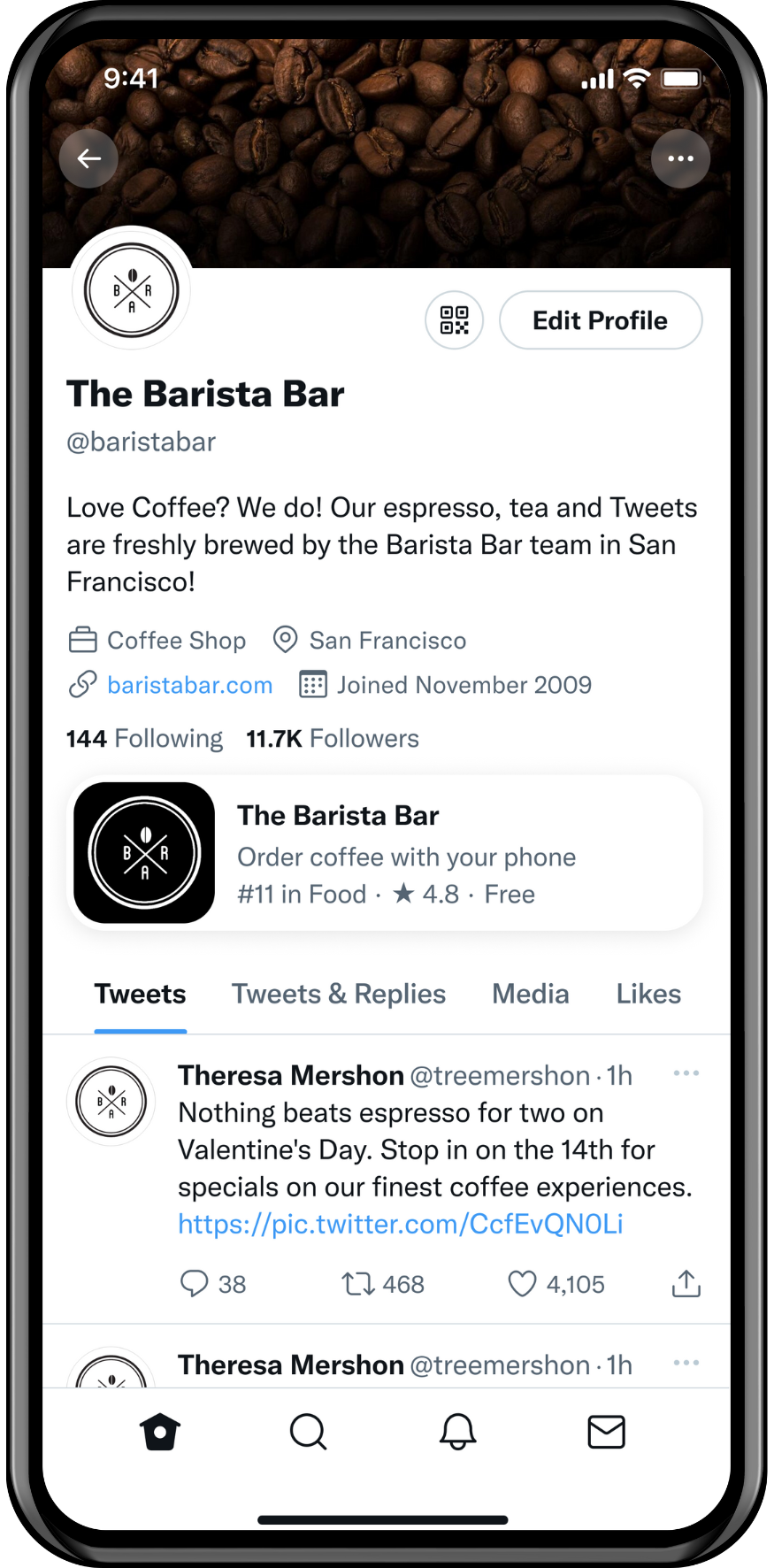
To qualify for a Professional Account, your account must adhere to the following requirements:
You must not have a history of repeatedly violating the X User Agreement.
You must have a complete profile with an account name, a bio, and a profile picture.
Your authentic identity must be clear on your profile. Your profile must not feature another person’s identity, brand, or organization, nor does it use a fake identity intended to deceive others. Profiles that feature animals or fictional characters are ineligible unless directly affiliated with your brand or organization. Parody and fan accounts are not eligible for Professional Accounts.
Spotlight Configuration Page (SCP)
For professionals who are unsure which spotlight is right for their business, the Spotlight Configuration Page acts as a one-stop-shop for professionals to test out and discover new spotlights that become available and simplify the enablement of a spotlight on their profile.
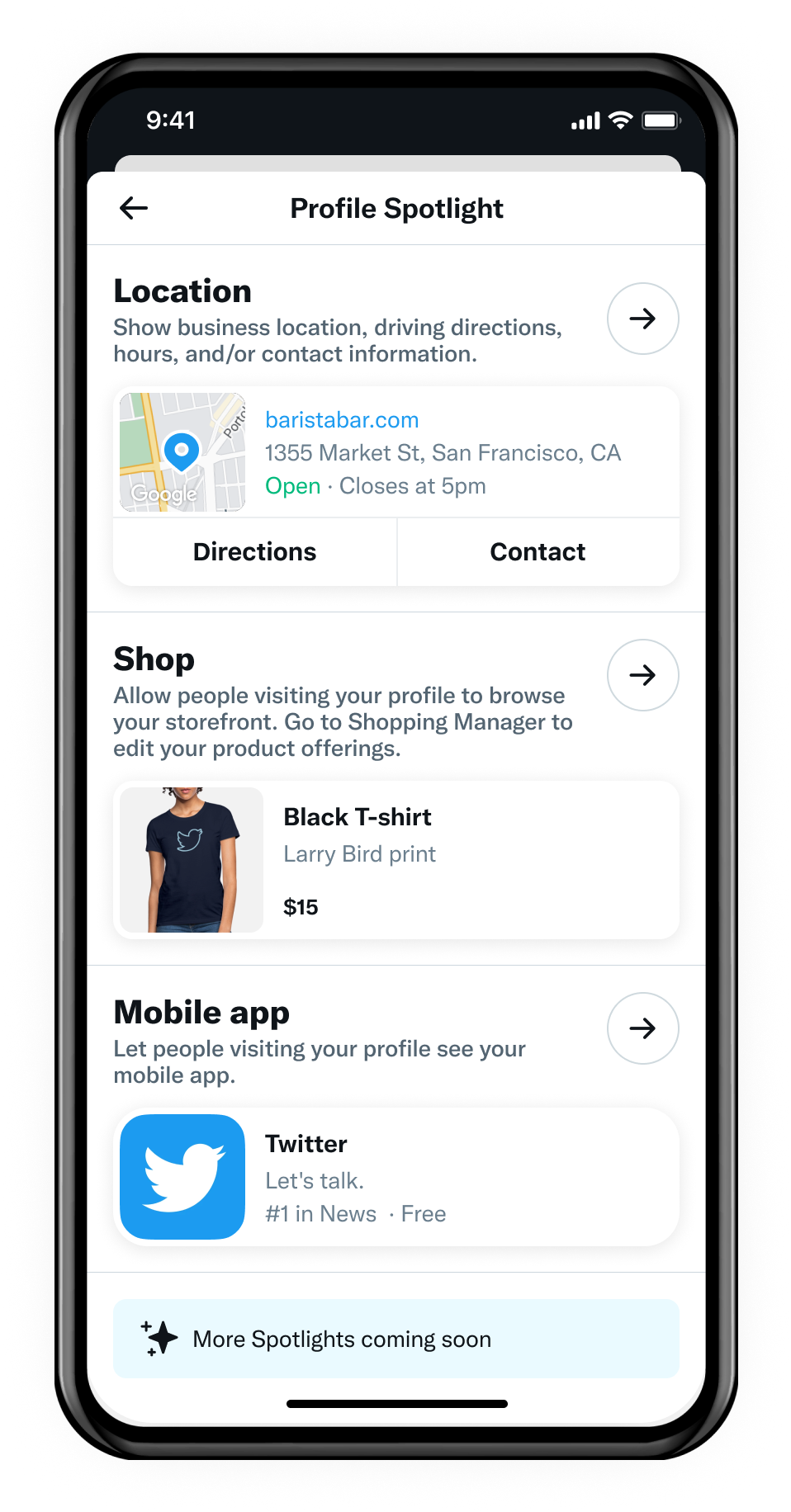
Professional Account FAQs
Professionals are any person or entity who uses X for commercial purposes. X is home to many professionals, ranging from traditional businesses to creators, publishers, and developers. Anyone who uses X for work and their livelihood is a professional.
Professional Accounts allow users to access advanced professional tools, like Professional Profiles, X Shopping, and Quick Promote.
Converting to a Professional Account is completely free. |
To qualify for a Professional Account, user accounts must adhere to the following requirements:
You must not have a history of repeatedly violating the X User Agreement.
You must have a complete profile with an account name, a bio, and a profile picture.
Your authentic identity must be clear on your profile. Your profile must not feature the identity of another person, brand, or organization, nor does it use a fake identity that is intended to deceive others. Profiles that feature animals or fictional characters are ineligible unless directly affiliated with your brand or organization. Parody and fan accounts are not eligible for Professional Accounts.
Follow these steps to switch your existing account to a Professional Account.
1. Go to either your profile settings or swipe open the sidebar when on your Home timeline in the app.
- If you’re in the sidebar, scroll until you see the “X for Professionals” tab and select it.
- If you’re in your profile settings, scroll until you see “Switch to Professional” and select it.
- Once you’ve entered the conversion flow, select “Get Started."
3. Select a category for your Professional Account and select “Next.”
Remember to search for your most relevant category if you don’t immediately see it in the list.
4. Choose either “Business” or “Creator” and select “Next.”
Remember to select whichever option is closest to how you identify as a professional on X.
5. Congratulations! You are now a Professional on X!
After you’ve converted to a Professional Account, select any of the options listed on the final menu to learn more about the tools and features that are now available to you.
Customize your profile: This prompt will bring you to your profile settings. From here, you can enable and update your Professional Category and configure the Professional Profile your account qualifies for.
Pick Topics to follow: This prompt will bring you to the Topics selector. We recommend you review the topics lists and follow any relevant to your brand or business.
Promote a post: This prompt will enable you to learn more about Quick Promote and kick off a campaign.
If none of these options interest you, tap “Skip for now”
Remember, you can always revisit the “X for Professionals” menu by swiping the sidebar open from your Home timeline
No, at this time, you can only convert an existing X account into a Professional Account.
Yes, you can convert back to a personal account at any time.
Follow these steps to convert:
1. Go to your profile and select “Edit Profile.”
2. Select “Edit Professional Profile”
3.Select “Switch Account Type”
4. Select the type of account you’d like from the menu of options
Yes, you can convert back to a personal account at any time.
Follow these steps to convert:
1. Go to your profile and select “Edit Profile.”
2. Select “Edit Professional Profile”
3. Select “Switch Account Type”
4. Select the type of account you’d like from the menu of options
No, we do not have any immediate plans to build Professional Account targeting.
If you didn't sync your phone contacts when you created your X profile, you can do so by visiting the X for Professionals welcome screen.
To get here, visit the X for Professionals tab located in the left navigation menu of the app, click on the “make more connections” section of the welcome screen, then follow the prompts on the subsequent pages to sync and follow your contacts who have a presence on X.
To add your contacts, visit the X for Professionals tab located in the left navigation menu of the app, click on the “make more connections” section of the welcome screen, then follow the prompts on the subsequent pages to sync and follow your contacts who have a presence on X.
Syncing your contacts is one way to find people to follow and build your timeline.
Professional Home FAQs
Those who have converted to a X Professional Account can access the Professional Home and see information relevant to their account. Professional Home is gated behind a X Professional Account.
Professional Home is a centralized resource hub within X for Professionals; designed for Professionals to discover the most relevant tools and information necessary for helping them succeed on X. In its first iteration, Professional Home will provide professionals with resources and guidance on:
- Account analytics over the past 28 days
- Leveraging existing Professional tools
- Making more connections on X
- Promoting their posts via our Quick Promote Product
- Monetizing their X account
- Accessing additional educational resources
There may be a few reasons why you are unable to see Professional Home:
- You must have a X Professional Account to access Professional Home
- You must be logged into your X Professional Account
- Professional Home has not yet rolled out to you - keep checking back to see if you have access!
Our plan in future iterations of the product include: providing more granular analytics and insights, information about top posts, top followers, information about new product launches and more personalized experiences based on your professional identity (creator/business).
Today, the first iteration of Professional Home is available globally on RWEB.
Not all users have access to Professional Home while we are still testing the product. We’re working on it and keep checking back to see if you have access.
Spotlights FAQs
Location Spotlight
The Location spotlight is available to professionals globally.
You can update any of the information in your Location Spotlight, directly in the X app. Follow these steps to make changes:
1. Open the X app and navigate to your X profile
2. Tap “Edit profile” in the top-right corner, then navigate to “Edit professional profile” or “Switch to Professional”
3. From there you can edit the information in your Location Spotlight by tapping “Professional Spotlight” and then “Edit”
4. You can update the information in your Location Spotlight by tapping on the field you’d wish to update.
5. When you’re done updating, tap “Save” and return to your profile to ensure you’re happy with the new information in your Location Spotlight.
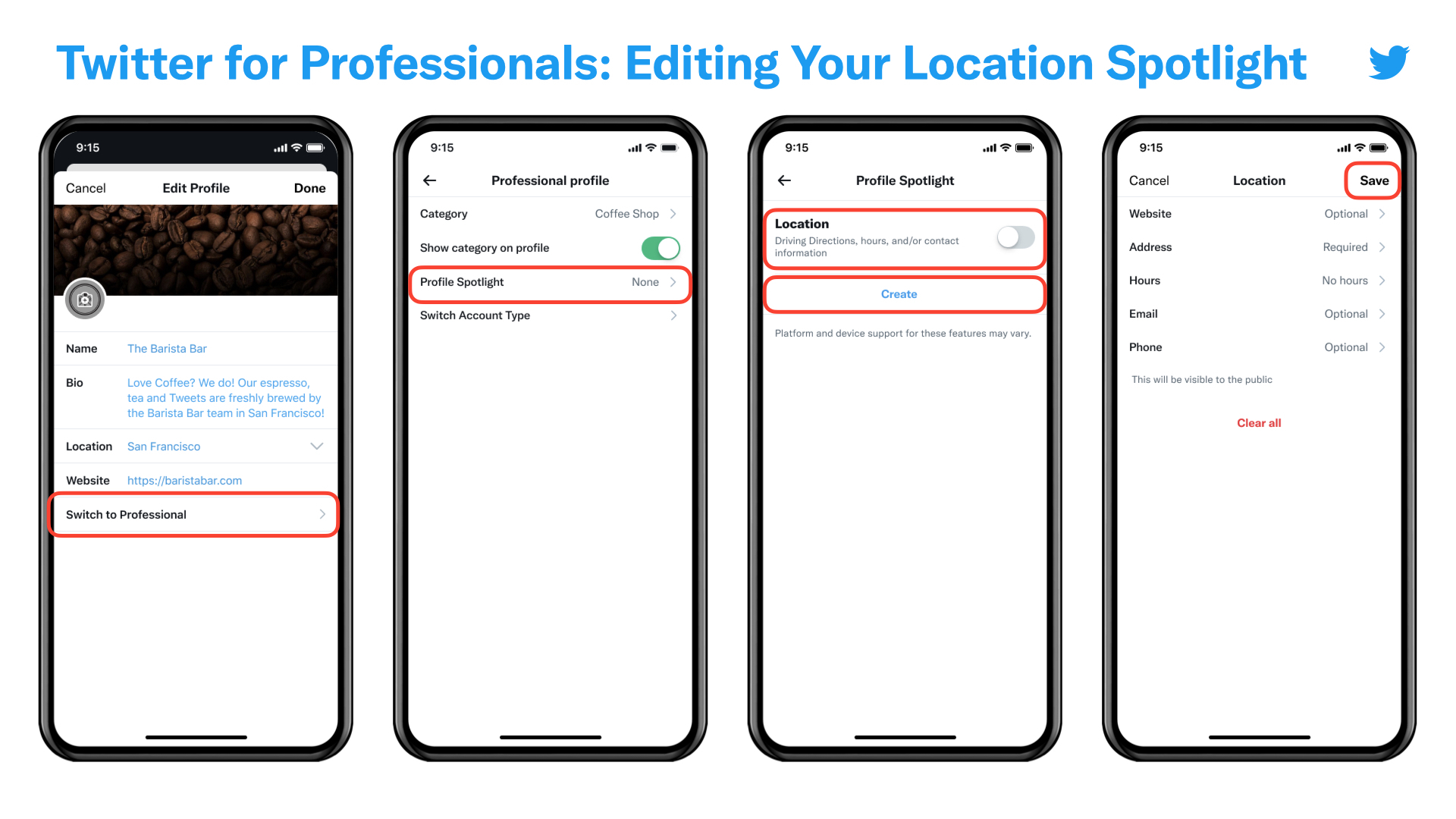
You can remove your Location Spotlight at anytime by following these steps:
1. Open the X app and navigate to your X profile.
2. Click “Edit profile” in the top-right corner, then navigate to “Edit professional profile” > “Profile Spotlight”.
3. From there you can toggle your Location Spotlight on or off at anytime.
Mobile App Spotlight
The Mobile App Spotlight provides mobile developers and professionals the ability to display their associated app at the top of their account to encourage app downloads. Developers will have the ability to display apps that are available in the iOS AppStore and Android PlayStore.
You can display one app from the iOS AppStore and one app from the Android Playstore at a time. These apps may be for the same service or product.
The Mobile App Spotlight is available only on iOS and Android at this time. It is not currently available on desktop.
To enable the Mobile App Spotlight, professionals will need to:
- Select “Edit Profile” button on their Professional Account
- Select “Edit Professional profile” on the following screen
- Select “Profile Spotlight”
- Toggle on the ‘Mobile App’ spotlight from the list of available Profile Spotlights
- Follow the subsequent prompts to link an app from the iOS and/or Android store.
- Confirm and save the app preview that was retrieved from the AppStore or PlayStore.
There may be a few reasons why you are unable to access the Mobile App Spotlight:
- You must have a X Professional Account to access the Mobile App Spotlight
- You must be logged into your X Professional Account to enable a spotlight on your account
- Mobile App Spotlight has not yet rolled out to you - it is currently available to Professionals in the United States.
This could be happening for a few reasons:
- The app store link that was entered may be incorrect. Go to the app store, copy and paste the entire link to the mobile app into the app store field in the Mobile App Spotlight set up flow.
- The app store link may be for the wrong app store. Make sure the iOS app store link is in the iOS app store field and the Android app store link is in the Android app store field.
- Our service may not be able to find the app in the app store. Try accessing the app from the official app store to make sure it is available for download.
- Our service may not have stored the app’s information if it is a new app. Please wait 5 minutes while we fetch the information and try again.
Today, the Mobile App Spotlight is available to Professionals located in the United States on iOS and Android.
Not all users have access to Mobile App Spotlight at this time. We are currently testing this product with professionals in the United States, but we have plans to expand access to more professionals in the coming months.
iOS users will see the iOS application and Android users will see the Android version.
Yes, mobile developers will be able to display the same app link on multiple X Professional Accounts.
Yes, The Mobile App Spotlight will display, but will notify the user that the app is only available on iOS (or Android, depending on the scenario being reversed).
No. The Mobile Application Spotlight is only intended for mobile applications in the iOS and Android app stores.
Shop Spotlight
To learn more about X Shopping, check out our policy page.
Additional reading
Ready to get started?
