Copying a X Ads campaign

You might want to copy a campaign to restart an expired campaign, restart a campaign due to declining performance, replicate targeting for additional campaigns, or copy campaigns from one payment method to another. You can do this in two ways: (1) in your Ads Manager or (2) using Ads Editor.
Copying a campaign in Ads Manager
- Login to your X Ads account
- Click the down arrow next to the campaign name to expose the drop-down menu
- Click "Copy campaign"
You'll be brought to a new campaign setup page where you’re free to make any changes you wish to the campaign. Remember to doubl-check all targeting and budget fields before clicking "Save Campaign" to ensure a successful copy was made. You can also add in additional interests and/or @names if you want to expand or edit the targeting.
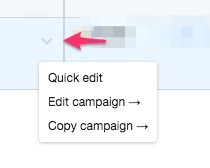
Copying a campaign in Ads Editor
Note: When a campaign is originally created using Ads Editor, you can only copy it via Ads Editor.
- Download the Ads Editor file of the campaign you want to copy in the Tools > Ads Editor tab
- Copy & paste the row of the campaign you want to copy
- Paste the copy of the text in the row below your campaign
- Change the campaign name in column A to "new C1". For all proceeding new campaigns you create, you'll need to write "new C2", "new C3", etc. This lets our system know that each line is a different new campaign.
- Make any other edits to your copy campaign in the Ads Editor file. Make sure to include all required fields. You'll most likely have to edit your start date, as we don't allow new campaigns to start in the past.
- Save the new excel file
- Upload the excel file in Tools > Ads Editor
- Set your changes live by clicking "Apply changes"

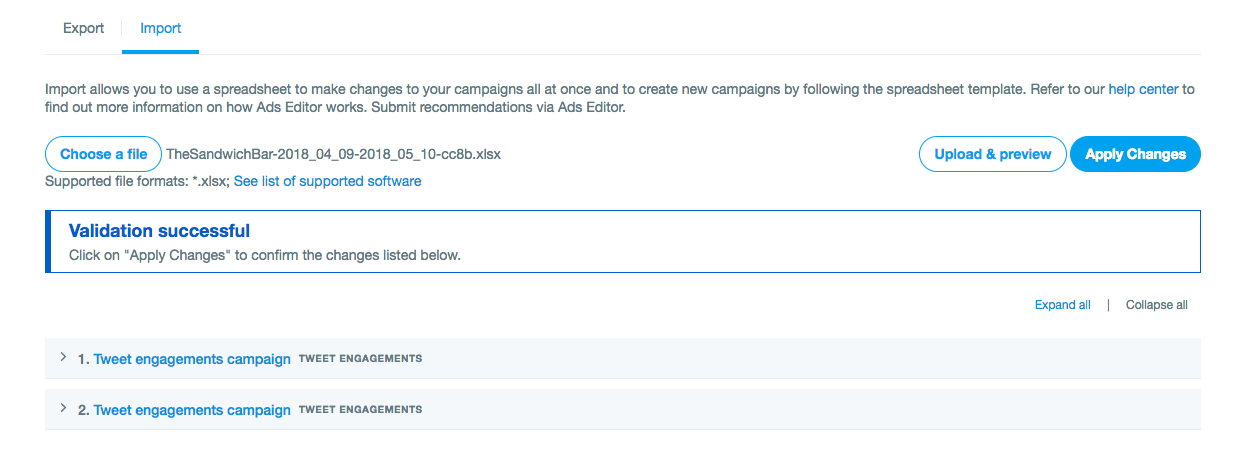
Frequently asked questions
I don't see "Copy campaign" in the drop-down
If you only see "Quick edit" in the drop-down next to your campaign name, this means the campaign has been created using Ads Editor. You will need to follow the instructions to copy the campaign using Ads Editor.
Don't see the Creatives, Campaigns, Tools, or Conversion Manager tab? This is because your account does not have a credit card on file. These tabs will appear after entering a credit card; there is no spend required when you add a credit card.
To set up a credit card, please click on your account name on the top right and navigate to “Add a new payment method” from the drop-down menu.
Can I use Ads Editor to copy a campaign that was created using the campaign form?
Yes! Follow the steps above to copy a campaign that was created using the campaign form.
I'm having trouble using Ads Editor to copy my campaign
Here are some common reasons why a campaign would cause an error message when being copied using Ads Editor:
- Start and end dates are not in the future. Please be sure to amend your start and end campaign dates in the proper columns in the row of your copied campaign. If you are using Ad Groups, ensure those are all in the future as well. Our systems will not allow a new campaign to be created if its start and end dates are in the past.
- You haven't replaced the title of the copied campaign with "new C1". If you do not replace the "Campaign ID" column with "new C1", our systems will not recognize that you're trying to create a new copied campaign.
- If you're editing other fields, make sure you've done so in the proper format. Ensure all columns with targeting are formatted with a ";" in-between, and that they do not have a space after the end. For example, in the keyword targeting column: tea;coffee;latte;flat white;*SPACE*. Remove the extra space at the end to prevent an error upon upload.
- Make sure all required fields are included. Required fields for a new (or copied) campaign:
- Campaign ID: “new C1”, “new C2”, etc
- Funding source ID: input the correct funding source to use
- Campaign name: Must be new
- Campaign start date
- Delivery: Choose standard delivery to show ads as evenly as possible throughout the day or accelerated delivery to show ads as often as possible starting at midnight PST
- Total budget
- Daily budget
- Ad group ID: leave blank
- Campaign objective
- Ad group name
- Ad group start time
- Ad group placement
- Optimization preference
- Promoted product type
- Bid type
- Bid amount
- Bid pricing unit
Still having trouble? Using Ads Editor to copy campaigns is optional, you can copy your campaign or start a new one within your Ads Manager.
Find more information on Ads Editor here.
