Create a video views campaign

X Video makes your message memorable, shareable, replay-worthy, and drive the highest recall and emotional connection on any digital platform.
The video views campaign objective is the perfect way to maximize your videos' views, as your videos will auto-play within home timelines, encouraging interaction by tap or click.
Setting up your video views campaign
1. Log into your X Ads account
2. Click "Create campaign" in the top right corner of your Ads Manager
3. Choose "Video views" from the list of campaign objectives
4. You'll be brought to the “Campaign details” page in the campaign setup form. Here you will name your campaign and choose your funding source. By default, campaign dates and budgets are set at the ad group level. Learn more about dates and budget.
5. Click “Next” to set up your first ad group and give it a name.
6. Set your ad group’s budget and schedule. Learn more about dates and budget.
7. Select one of the available Ad group goals:
- 15s video views (default): "15s view" is a buying concept that is designed to try to deliver you longer views and higher completion rates. It uses a prediction model to try to achieve 15s or completed views, whichever comes first depending on the length of your creative. We serve your ads to only the targeted users most likely to give you these more engaged views, and then you're charged on CPM.
- Video views: A "video view" is when your video is watched in 50% view for 2 seconds or more, or when someone clicks to expand/unmute your video. This is an industry standard view.
- 3s/100% video views: A "3s/100% video view" is when your video is watched in 100% view for 3 seconds or more, or when someone expands or unmutes your video.
- 6s video views: A "6s video view" is when your video is watched at 50% view for 6 seconds or more, or when someone expands or unmutes your video. Retargeting on 6s video view is not yet available at this time.
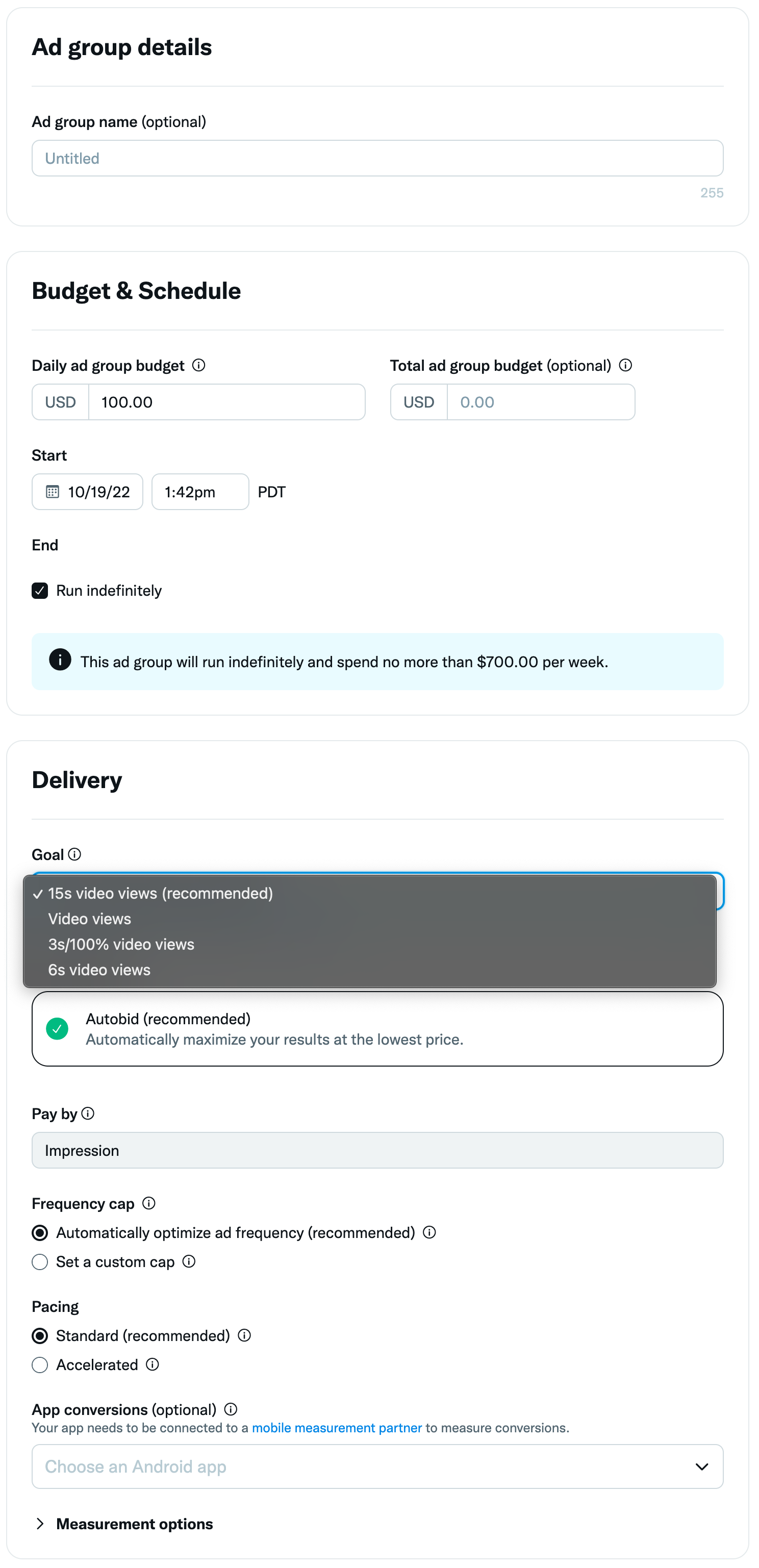
8. Select the bid strategy you'd like to use in your Ad group:
- Automatic bid (recommended): your bid will auto-optimize to get the best results at the lowest price (within your budget). Automatic bid is the easiest way to quickly get your campaigns live and serving impressions on the platform
- Maximum bid: this type allows greater control over how much you pay per video view. In this bid type you can choose exactly how much you are willing to pay for a video view (your maximum bid), and your results will not be charged over this price. This bid type is helpful for experienced advertisers who know exactly how much they’re looking to pay per video view at scale.
9. For Video Views campaigns, your ‘Pay by’ metric will automatically update to either impressions (CPM charging) or views (CPV charging), based on the Ad group goal you selected. For all units except ‘15s video views,’ you can either keep the recommended default or change your ‘pay by’ using the dropdown menu.
10. Optionally set a custom frequency cap.
11. Select the audience you'd like your ads to serve to in the "Targeting" tab. Learn more about our targeting options.
12. Select the placements where your campaign will serve. The more ad placements you select, the greater your potential reach. Home Timelines are selected by default and cannot be removed. See more about placements below.
13. Click “Next” to set up your first ad and give it a name. If you want to use an existing ad, click “Use existing ad” at the top of the Ad details section. Learn more about X’s promoted ads and specs.
14. Click “Next” to review your final campaign setup. If you'd like to add additional ad groups to your campaign, you can do so here.
15. Launch your video views campaign!
Placements
Placements are where your campaign will serve, and the more ad placements you select, the greater your potential reach. In the Video views objective, Home timelines are selected by default and cannot be removed.
More information about placements:
- Home Timeline: Promote Posts on the timeline of the people you’re targeting.
- Profiles: Promote Posts to people when they visit profiles.
- Search Results: Promote Posts in people’s search results.
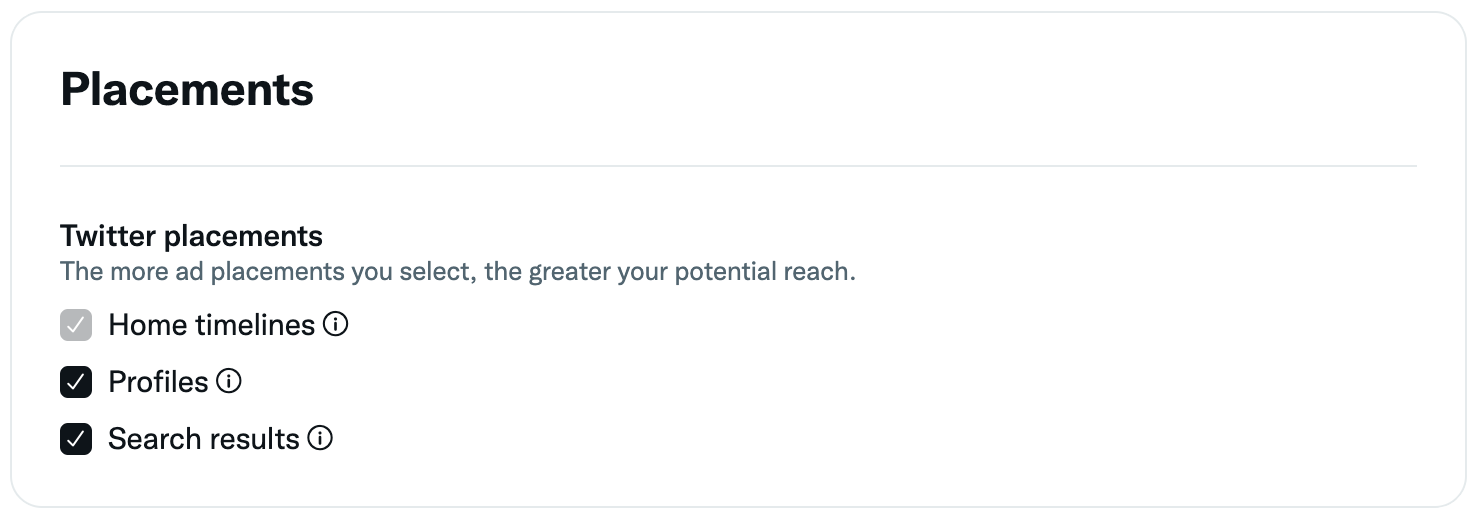
Viewing your results
Navigate to your Ads Manager to see your results. Filter the date range in the top right corner to see key metrics such as total spend, results, cost per result, and result rate. Your "result" will be either video views, 3s/100% views, 15s views, or 6s views, depending on what you chose during campaign setup.
A video view is when your video is watched in 50% view for 2 seconds or more, or when someone clicks to expand/unmute your video. A 3s/100% view is when your video is watched in 100% view for 3 seconds or more, or when someone expands or unmutes your video. A 15s view is when your video is watched for either 15 seconds or for 95% of its total duration. A 6s view is when your video is watched in 50% view for 6 seconds or more, or when someone expands or unmutes your video.
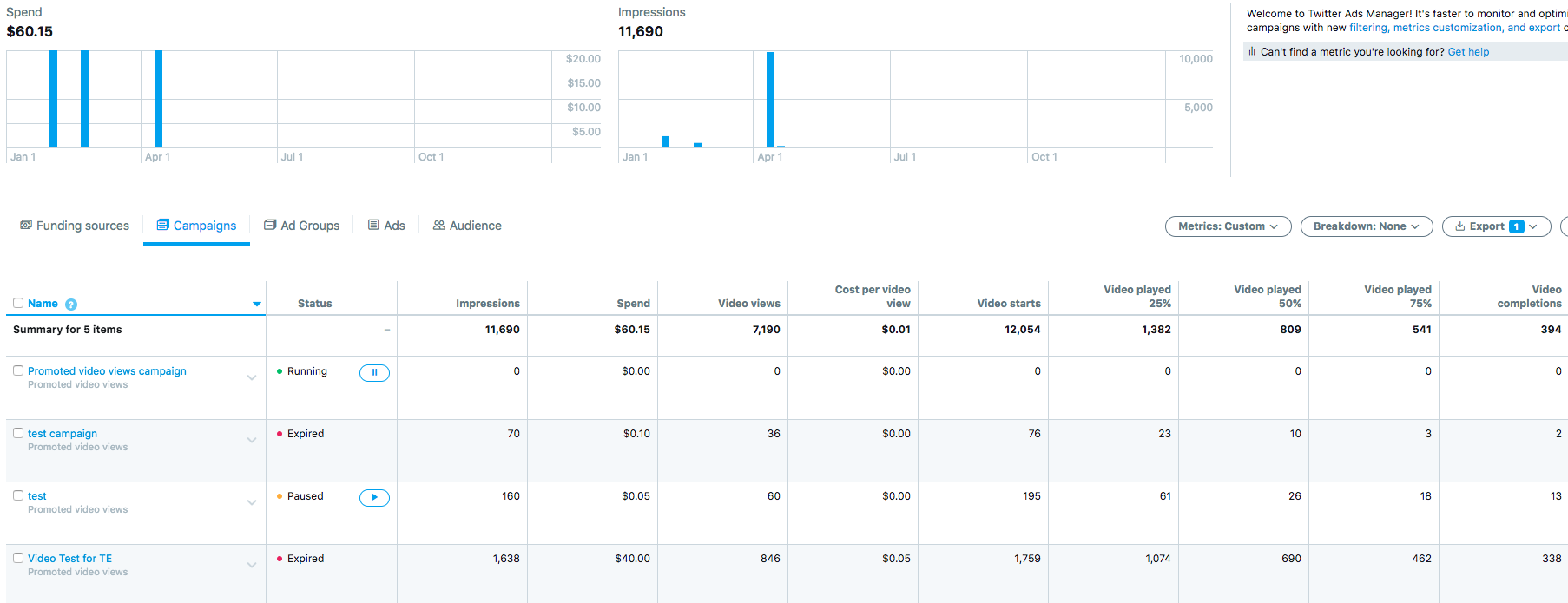
Frequently asked questions
Video is what's happening on X. It's a perfect place to leave a lasting impression, as Posts with videos are 6X more likely to be Reposted than Posts with images. People come to X with a discovery mindset, and relevant fresh videos are the perfect way to catch their eye. Learn more about video on X.
The video views objective is perfect for advertisers whose main success metric is video views. Are you looking to have as many people as possible view your great video content, while driving brand recall? This is the objective for you. Remember that video isn't just native video - you can use GIFs in video views campaigns as well, allowing you to connect with customers in new media-rich ways.
X’s cost-per-action pricing ensures you only pay for the specific actions you are looking to drive, while our impression-based pricing optimizes for your desired outcome while maximizing efficiency.
The cost you pay per video view (CPV) or per 1,000 impressions (CPM) in your video views campaign will depend on the budget and bid you set for your campaign, as well as the targeting you select. You'll receive real-time bid guidance based on your targeting in your campaign setup. More on X Ads pricing.
Details:
When setting up your Video Views campaign, you can select between automatic or maximum bidding as your bid type. We suggest selecting the automatic bid option since this automatically bids on your behalf, maximizing your campaign's chance to serve. If you choose maximum bid when you set up your campaign and input your bid, think of your max bid as how much you're willing to pay per video view.
It's important to think carefully about the value each video view brings to your business. The recommended bid is a good indicator of the amount you will need to bid for your campaign to reach its goal. You will never be charged more than your bid and advertisers are often charged less. However, if your bid is not competitive relative to other advertisers, your campaign may not serve.
In addition to controlling the amount you pay per action, you also have complete control over the amount you spend overall. After setting your bid, you are prompted to enter a total budget for the campaign and, optionally, a daily budget as well. When your overall budget is reached, your campaign will stop serving until you increase the budget. When your daily budget is reached, your campaign will stop serving until the next day.
Your post for your video views campaign must contain a video. Below are the choices for promotion in the video views objective. To create these, you. must first upload your video to your X Ads account.
To promote third-party video (such as YouTube videos), you will need to use another objective such as engagements. At this time, our video views objective is available exclusively for X-hosted video that you upload to your ads account.
- Video Ad or GIF within a post (16:9 - rectangle)
- Video Ad with Website Button
- Video Ad with Conversation Button (if you're a self-serve advertiser, please request this feature at ads.X.com/help)

- Video Ad or GIF within a post (1:1 - square)
- Video Ad with Poll (not currently available for self-serve advertisers)
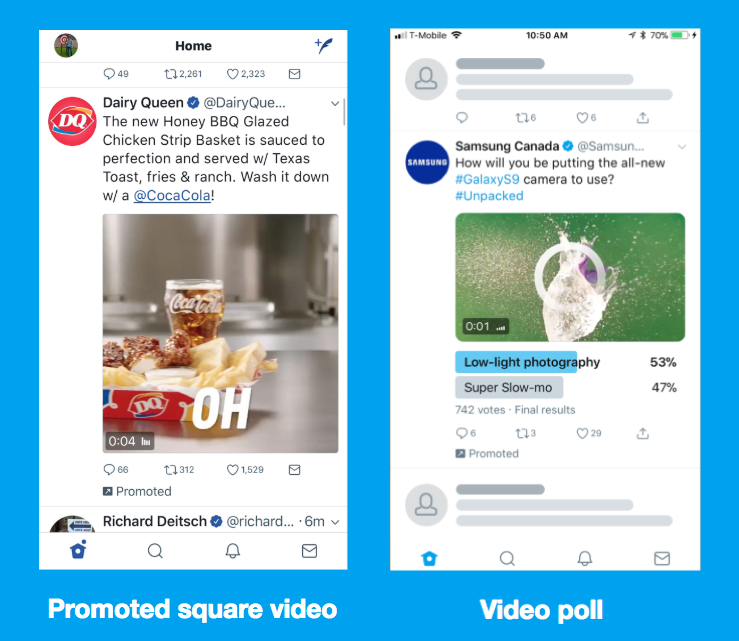
More questions on creating posts for your video views campaign?
Autoplaying the video means that the content of the publisher’s video will be immediately shown to the user, but without audio. When your video is at least 1% in view it will begin auto-playing.
Keep in mind - we only charge in this campaign objective when someone views 2 seconds of playback in 50% view in the timeline, or a click to watch in fullscreen/unmute — whichever comes first. If you've chosen 3s/100% views, we'll charge when someone views 3 seconds of playback in 100% view in the timeline, or a click to watch in fullscreen/unmute - whichever comes first.
All videos posted to X that are 60 seconds or shorter will automatically loop. This also applies to all Video Ads.
Ready to get started?
