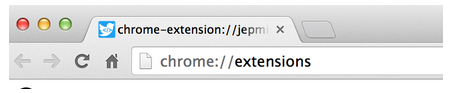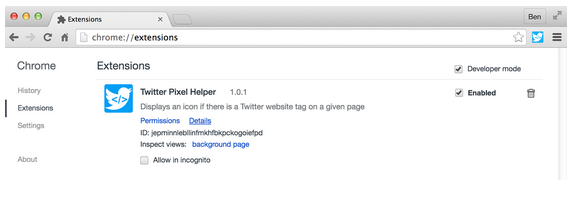X pixel helper

The X Pixel Helper Chrome extension helps advertisers verify that they have correctly placed the X Pixel on their website. The extension also allows advertisers to inspect dynamic parameter values passed within events and verify that the information is formatted correctly. The extension is available for free to all advertisers in English with more languages coming soon.
How to install the extension
Go to: t.co/twitterpixelhelper
In the Google Chrome Web Store, click the “Add to Chrome” button to install the extension:
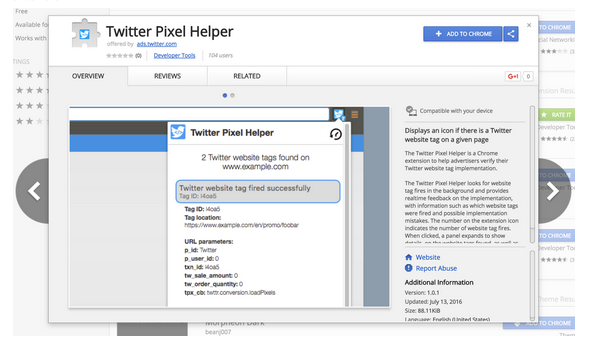
You will receive a confirmation dialog box asking you to confirm the extension’s permissions. Click the “Add extension” button to confirm:
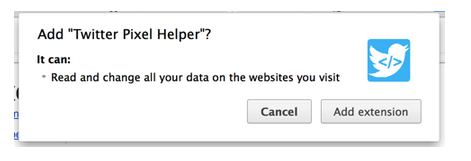
The extension requires these permissions in order to view and parse the requests generated by the X Pixel.
Once you confirm the permissions, the extension will show next to your Chrome address bar:
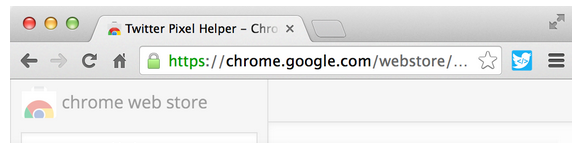
How to use the extension
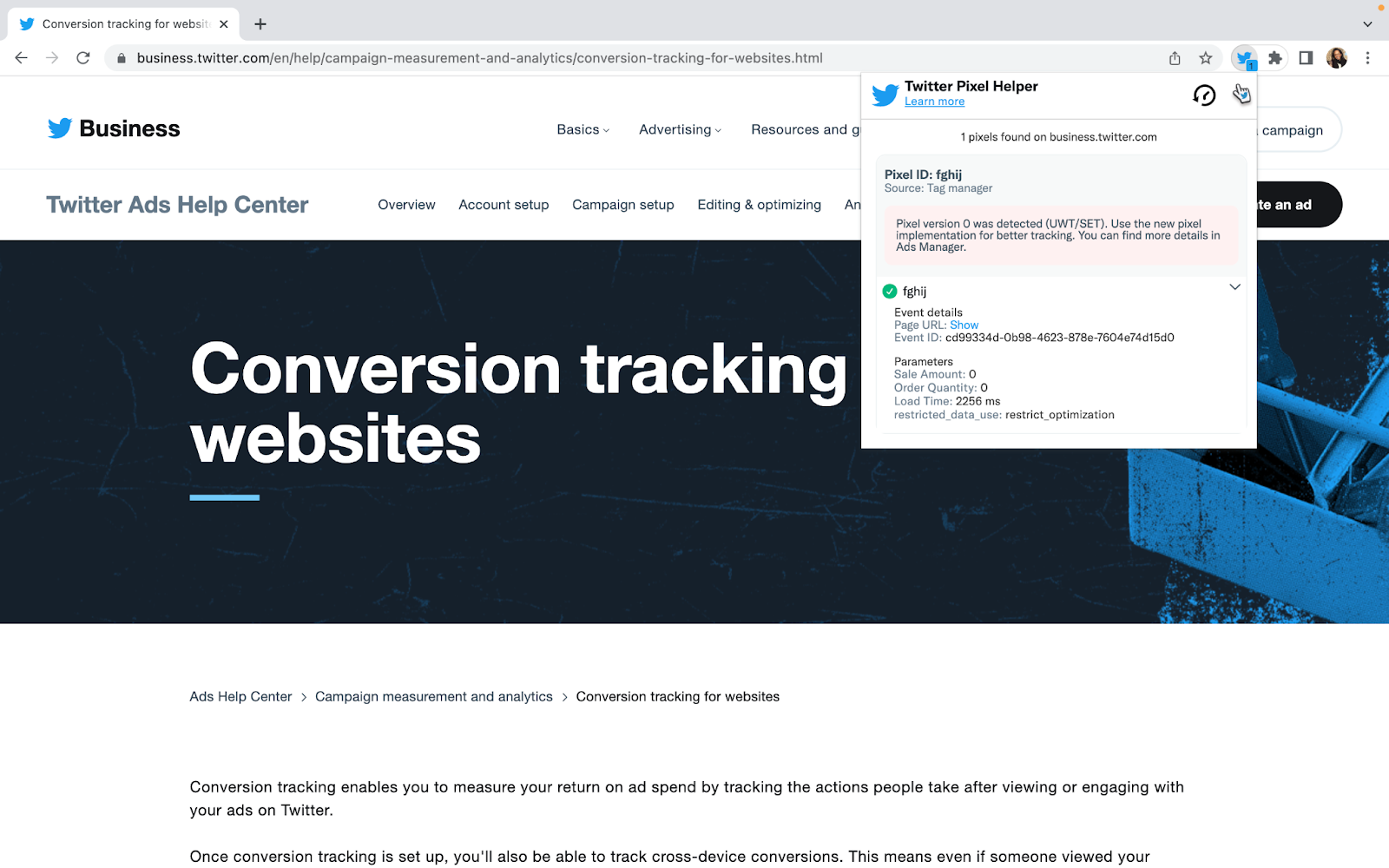
Navigate to your website. The X Pixel Helper will automatically detect any X pixels that successfully send data to X. The badge number on the extension shows you at-a-glance how many pixels were detected on the page.
If you click on the extension, more detail will be displayed about the pixels detected on the page:
For more detail about a particular pixel, click the blue rectangle:
Special features
If the X Pixel is detected but malformed parameter values are set, the pixel helper will display a warning icon along with information to help you troubleshoot the issue:
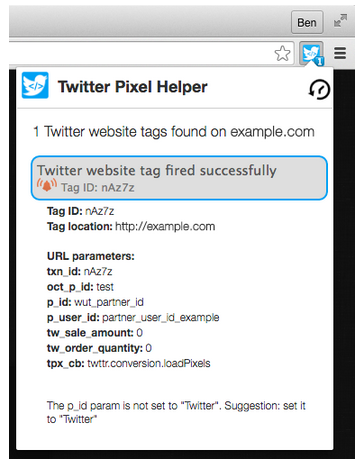
The pixel helper also has a history feature. Clicking the history icon will show the last 30 pixel fires detected by the pixel helper.
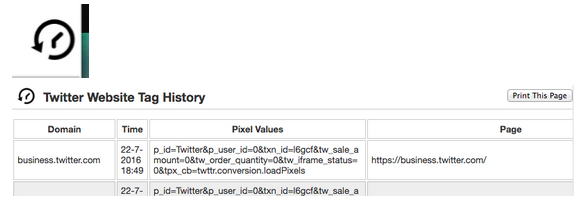
How to uninstall the extension
Enter “chrome://extensions” into your Chrome address bar:
From the list of currently installed extensions, locate the “X pixel helper” and click the trash can icon: